|
MySQL is a database management system. It allows
you to add, access, and process stored data. The SQL part of
MySQL stands for "Structured Query Language" - the most
common standardized language used to access databases.
Creating MySQL Database and Its Users
MySQL users cannot exist separately from MySQL databases.
You must stick to the following sequence:
- Create a database
- Add MySQL users to each created database.
However, MySQL users can be shared by different databases.
To create a MySQL database, do the following:
- Select MySQL in the Databases menu
and a MySQL DB creation Wizard automatically
appears.
- On the form that shows enter the name of the
database and database description if needed:
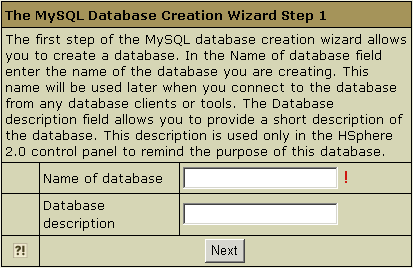
- Agree with additional charges if any.
- In the form that appears, create a new user or grant privileges to
users of other databases:
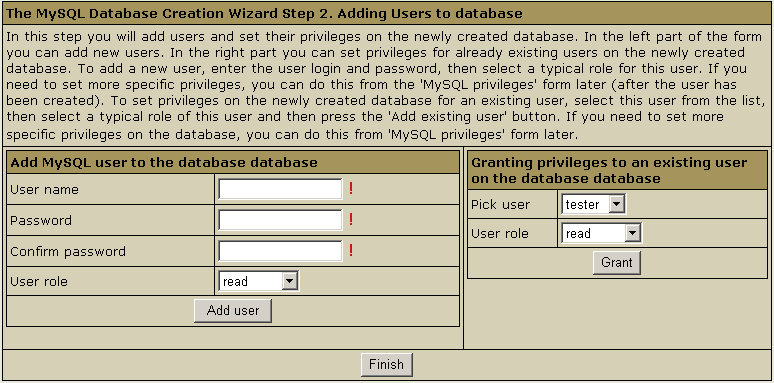
- Add a new user to the database you have just created. User roles
are explained below. Click
Add user.
- Choose roles for users of other databases so they can use your new
database. Click Grant.
- Click Finish to complete creating your MySQL database.
Editing MySQL databases
(phpMyAdmin)
You can edit the content of your databases using the
phpMyAdmin utility that comes with your control panel. To
run phpMyAdmin, do the following:
- Select MySQL DBs in the Databases menu.
- In the form that appears, click the name of the
existing
MySQL Database you want to edit or the Edit
icon on its right:
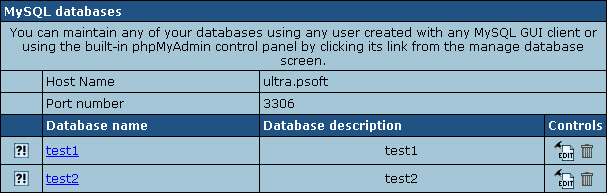
- In the form that appears, click Built in
phpMyAdmin control panel to start editing
your database:
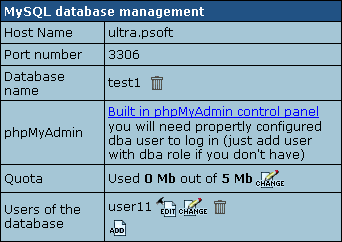
- Follow the instructions of the
phpMyAdmin control panel to edit your
MySQL DB.
Changing MySQL disk quota.
MySQL disk quota is the maximum allowed size of one
MySQL database. If you exceed this quota, you'll be charged
for overlimit at a different (usually higher) price.
To change MySQL disk quota, do the following:
- Select MySQL DBs in the Databases
menu.
- Click the MySQL Database or
the Edit icon on its right:
- Click the Change button against the Quota
field:
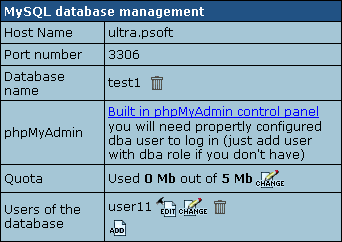
- Enter the new quota.
- Click Submit.
- Agree to additional charges.
Changing user passwords.
To change user password in the MySQL database, do the
following:
- Click the MySQL Database
.
- In the form that appears (see above), click the
Change password icon next to the DB user.
Adding MySQL users and granting them
privileges.
Here you will learn how to add new users to an existing
MySQL database.
- Select MySQL DBs in the
Databases menu.
- Click the MySQL Database or
the Edit icon on its right:
- On the form that shows, click the Add icon against
the Database users field.
- Fill the following form:
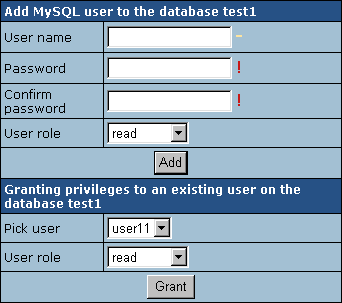
Each user role involves a fixed set of privileges on this
specific database:
| Role: |
Set of privileges: |
| read |
select |
| read/write |
select, insert, delete, update |
| dba |
select, insert, update, drop, create,
alter, index |
- Click the Add or Grant button and agree to
additional charges.
- To edit privileges, click the Edit icon next to
the user. You will be brought to the Privilege
Maintenance
page.
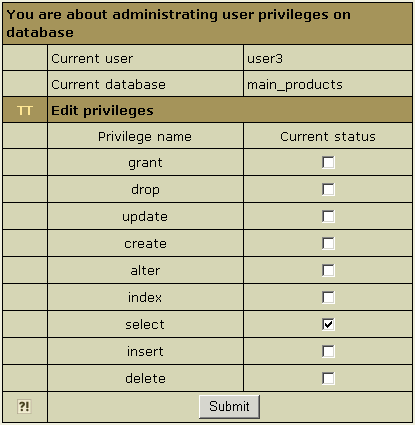
- Check or uncheck the desired privileges and press the
Submit button.
Note:For more information on MySQL access
privileges, please refer to
www.mysql.com.
IMPORTANT: any changes in user privileges will be
applied to the whole selected database.
|




