

 |
||||||||||
|
GetMail Configuration for Microsoft Windows
-
All of the configuration takes place on the computer where you wish to relay mail. Normally this would be the same server used for in-house mail, but there is no restriction that the destination mail server be on the same computer that runs the script.
-
Download the script getmail.pl (it's in a zip file).
-
Verify that Active State Perl is installed on your computer. Active State Perl is a free download available from http://www.activestate.com. This version of Perl includes the Net::POP3 and Net::SMTP modules. As an alternative you can install Perl from the Microsoft Windows 2003 Resource Kit. In that case verify that the two modules are also installed. If they are not, you can obtain them from http://www.cpan.org.
-
Configure one mailbox at your domain through the H-sphere interface, and select the "catch-all" checkbox. Tip: click on the e-mail icon on the main page of account configuration, or select mail info -> mail manager from the menu. In the mail manager select the mailbox you wish to modify, or create a new one. Using a catchall mailbox eliminates the need to configure mailboxes for each user of the in-house system, since all mail that doesn't match a mailbox name on our server will be delivered here.
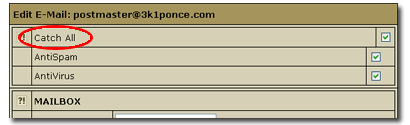
-
Install the script on your server, we recommend that you place it in the directory c:\windows\system32. Change the configuration settings in the script to use the mailbox at your domain which receives the mail, and the address of your in-house mail server. If the $verbose variable is true then the script will log its actions and an entry for each message retrieved to the file specified by $logfile, we suggest c:\windows\system32\logfiles\getmail.log (in the script use forward slashes in the path).
$domain = '3k1ponce.com';
$popserver = 'mail.3k1ponce.com';
%mailboxes = ( 'postmaster@3k1ponce.com' => 'password' );
$localsmtpserver = 'localhost';
$verbose = true;
$logfile = 'c:/windows/system32/logfiles/getmail.log';
-
Schedule the script to run approximately once ever ten minutes. From the control panel select scheduled tasks and start the wizard to create a new task. Click next and on the second dialog use the browse button to find the GetMail.pl script. When you select the file, you will automatically be taken to the next screen (step 7).
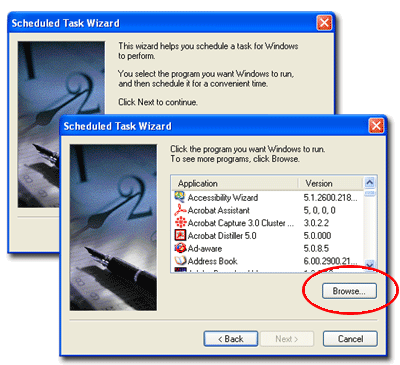
-
On this dialog name the task getmail, and instruct the wizard to perform the task daily. Click next, and on the following dialog set the task to start at 8:00AM every day, and to start on the current day, and then click next.
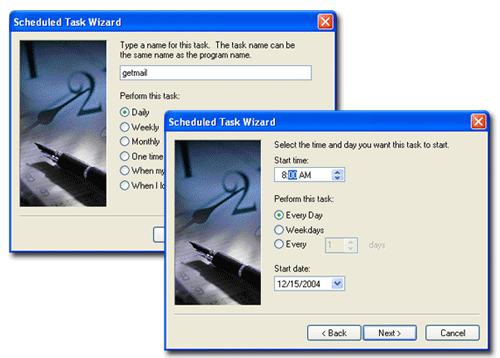
-
The task must be assigned a user and password. It is not necessary to run the task as an administrator, but the user must have permission to log onto the server where the task is configured. Click next to proceed.
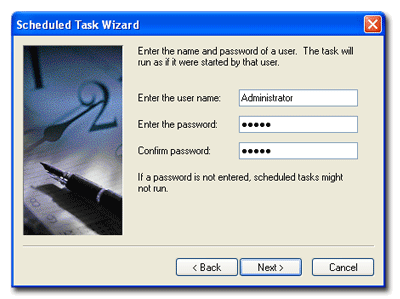
-
Select the checkbox to edit the advanced properties, and click finish to open the Task Configuration dialog. Note: you can always open the dialog by opening the task in the Scheduled Tasks list in the Windows control panel.
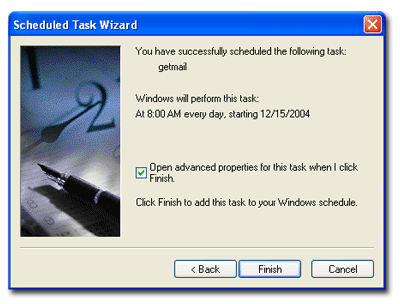
-
In the Task Configuration dialog, click the Schedule tab, click on the Advanced button to display the Advanced Schedule Options dialog. Select Repeat Task and set the frequency to every ten minutes (recommended). Select the Duration unit measure and set the duration period to twenty four hours (all day). These settings define a schedule that starts at 8:00 A.M. every date or at system startup, runs every ten minutes for twenty four hours and then starts it all over again the next day. Click on OK to close each window, and the configuration of the GetMail task is complete.
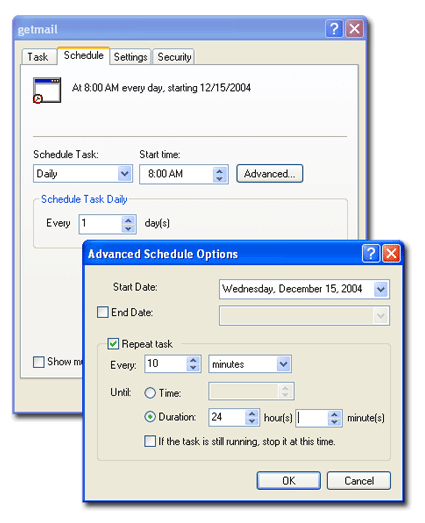
Notes: The script will not execute and mail will be left on our server if a connection to the local SMTP server cannot be established, or the POP3 mailbox cannot be entered. Messages are deleted from our server as they are delivered to the local SMTP server. The script will discard (and delete from our server) any messages that the local SMTP server refuses to accept.
While the GetMail script may be downloaded and used without charge, full support is available for a registration fee of $29.95. Or, if you like the program then please consider registering to help support future development of this and other products from Smallrock Internet.
Copyright © 2004 Smallrock Internet Services, Inc. All rights reserved.

