|
Mailbox aliases are alternative addresses for existing
mailboxes. There are two kinds of mailbox aliases your
control panel supports:
- mailbox name aliases
- mailbox and its alias have different mailbox
names with the same mail domain
e.g. mailbox2@domain.com will be an alternative
address to mailbox1@domain.com
- mailbox domain aliases
- mailbox and its alias have different domain
parts (i.e. mail domain and its alias) with the same mailbox
names. In this case all mailboxes on domain.com
will have their corresponding 'counterparts' on domain.com
alias - domain.net
e.g. mailbox@domain.net will be an alternative mail
address to mailbox@domain.com
Depending on your plan configuration your control panel may
allow one of these types, both or neither.
Here you will learn how to:
Creating a Mailbox Name Alias
To create a mailbox name alias:
- Select Mail Info in the
Mail Info menu.
- At the bottom of the page that
appears, click Add new mail resource:
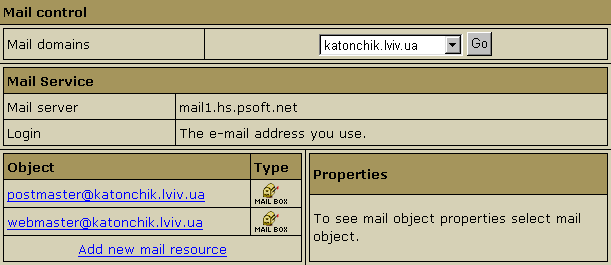
- Choose Mail alias in the
drop-down box:

- Click Next.
- Agree with the charges, if any.
- Fill the form on the page that appears:
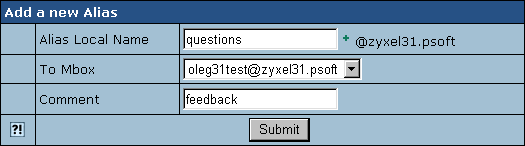
- Enter the mailbox alias name in the
Alias Local Name field.
- In the To Mbox field select the local mailbox you
are creating the alias for.
- Enter a Comment that will help you identify this
alias among other mail resources.
- Click Submit.
Creating Mailbox Domain Aliases
What are mailbox domain aliases?
You can create mailbox domain aliases for ALL your mailboxes on
the primary mail domain, rather than for an individual mailbox. To
enable mailbox domain aliases, all you need to do is to
create a domain
alias with Mail Domain Alias on:

* To check whether Mail Domain Alias is activated for your domain
alias:
go to Domain Settings -> Domian info. If there are several domains
to choose, click the Edit icon in the Control entry for the domain.
It will take you to the domain settings page. In the Domain Alias
entry click the Edit icon next to the domain alias. Mail Domain
Alias button should be ON as shown in the screenshot above.
Each of your mail domains can have several mail domain aliases.
All your active mail domain aliases are listed on the E-mail
resource page:

Important: do not use the New Mail Domain Alias link in
the Mail Domain Alias section to enable new mail domain alias.
This option is reserved for future implementation.
Removing a Mailbox Name Alias
To remove a mailbox name alias:
- Select Mail Info in the
Mail Info menu.
- Click the Alias you need.
This will open its properties on the
right:
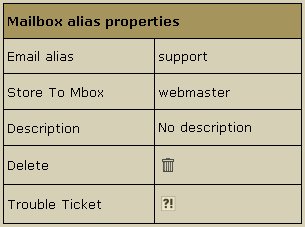
- To delete the mailbox name alias, just click the
Delete icon.
Note: To get technical assistance with this mailbox
name alias, click the icon next to the Trouble Ticket
field.
Removing Mailbox Domain Aliases
Important:
You can remove mailbox domain aliases for
ALL your mailboxes on the primary mail domain. But you cannot
remove a mailbox domain alias for an individual mailbox.
To remove mailbox domain aliases for all your mailboxes on
the primary mail domain, go to the E-mail resource page. In
the Mail Control section choose the mail domain. The Mail
Domain Aliases section will list all the current mail domain
aliases for this mail domain. Choose the one that you would
like to disable and click the Trash icon next to it.
|




