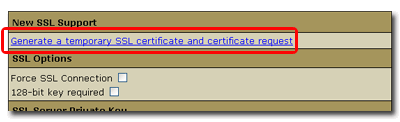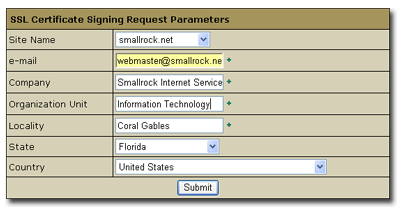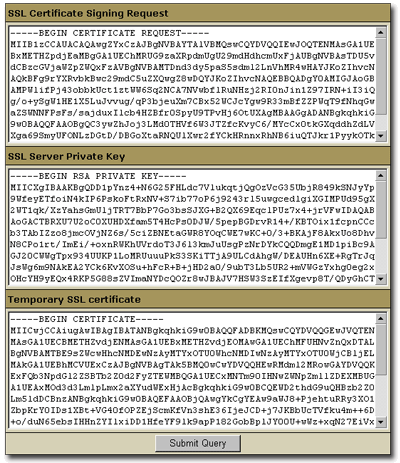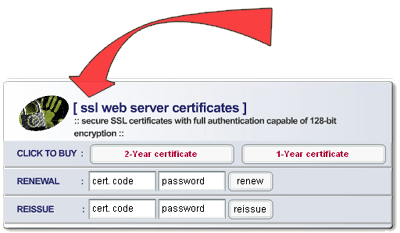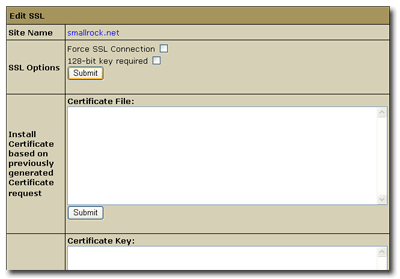|
||||||||||
|
Adding a new SSL certificate to your site
For SSL to function a digital certificate must be obtained from a Trusted Certificate Authority such as Verisign or Thawte. Certificates are bound to a particular domain name and cannot be moved. A domain name and certificate must be attached to a dedicated Internet Address in order to work. To learn more, read about How the Secure Socket Layer and Certificates Work.
This page is divided into two sections: part one is a clear description of what the trusted certificate authority will want from you; part two is step-by-step instructions on how to generate the certificate request and install your certificate.
These requirements are the requirements that Thawte, our authority of choice, has defined. Please note that these requirements may change at any time and you should always contact Thawte for current information. Do not fax Thawte information unless it is necessary as defined below or they request it. Thawte needs to verify that:
- Your
1. Contact information
There are three contacts associated with a request; authorizing, technical, and billing. Often all three are the same person, but they may be different individuals. For each contact you will need:
Their legal name, title, phone number, extension & email address
They must be an employee of the company requesting the certificate
Email addresses cannot be from a free web-based email account (Yahoo, Hotmail, Netscape, etc.)
2. Proof of Organizational Name
For some international customers and most states in the USA Thwate will determine the legal status without any documentation.
Internationally this includes the following countries: Australia, Austria, Bahamas, Belgium, Belize, Brazil, Bermuda, Canada, Cayman Islands, Chile, Costa Rica, Denmark, Estonia, Finland, France, Germany, Ireland, Italy, Latvia, Netherlands, Netherlands Antilles, Norway, New Zealand, Romania, Singapore, South Africa, Spain, Sweden, Switzerland, Virgin Islands, and the United Kingdom. All other customers will need to fax documentation to Thwate.
In the USA only customers in the states of Delaware, Nebraska, New Hampshire, New Jersey, New York and Oklahoma will need to fax documentation to Thwate.
If you need, or are requested to send documentation, the following documents may be used:
- Articles of Incorporation
- VAT Certificates (International)
- Business License
- Certificate of Formation
- Doing Business As
- Registration of Trade Name
- Charter Documents
- Partnership Papers
- Fictitious Name Statement
- Vendor/Reseller/Merchant License
- Merchant certificate
- US Tax Licenses for Non-profit Organizations and Sole Proprietorships (In either case the State Tax documents must list the Organization as Non-profit or Sole Proprietor.)
Federally issued tax licenses in the USA are not accepted.
In the USA the following specific state and city tax documents are acceptable:
Arizona
Florida
California:
City of Anaheim - Business Tax Certificate
City of Carson - Business Tax Certificate
City of Newport Beach - Business Tax Certificate: Sellers Permit
City of San Diego - Certificate of Payment of Business Tax
City of Santa Clara - Annual Business Tax Certificate/Fire Permit
City of San Jose Business Tax Certificate
City of Santa Rosa - Business Tax certificate
City of Santa Teresa - Business Tax Certificate
City of Stockton - Business License Tax Certificate
- Colorado - Sales Tax License
- Connecticut - Sales Tax and Use License
- Georgia-Columbia County Occupational Tax / Business Licensing
- Indiana - Registered Retail Merchant Certificate
- Illinois
- Iowa - Retail Sales Tax permit
- Kansas - Sales Tax Registration Certificate
- Maine - Seller's Certificate
- Maryland
- Massachusetts - Sales and Use Tax Registration
- Mississippi
- Missouri
- Nebraska Sales Tax Permit
- New Jersey
- New York
- North Carolina - Merchant Certificate of Registration
- Ohio - Vendors license
- Oklahoma - Sales Tax Permit
- Pennsylvania- Sales & Use & Hotel Occupancy Tax License
- Rhode Island - Permit to Make Sales at Retail
- South Carolina - retail license
- South Dakota - Sales tax License
- Texas
- Virginia - "Virginia Sales Tax" Certificate
- Washington
- West Virginia - Business Registration Certificate
- Wisconsin - Sellers Permit
3. Proof of Right to Use Domain Name
Before Thawte can issue a certificate, the domain name registration must be verified against the organization name provided during enrollment. If this name does not match, then you will have to do one of the following:
- Change the name of the domain registrant to match.
- Fax an officially filed state/government documentation that shows a legal, "family" relationship between the domain registrant and your Organization (For example, affiliate or subsidiary relationship).
- Fax an officially filed state/government documentation that shows a legal change of name, from the name registered with your domain registration agency to your existing business name.
- Contact Thawte after the enrollment process is completed to have them generate a pre-populated domain release letter which must be sent back on the letterhead of the actual domain registrant.
4. Proof of Organizational Telephone Number
Thawte will contact the organization using a phone number provided by a third-party, such as a telephone directory, directory assistance, or an approved online directory. Your organization must be listed, or you must contact Thawte to make other arrangements that can be verified, such as a notarized letter.
Procedure to request and install a certificate
- Assign a dedicated Internet Address to the domain using H-Sphere. Navigate to the domain information in H-sphere and change the domain to use a dedicated address:
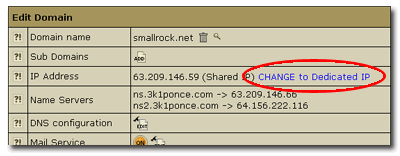
- Generate a digital request for a certificate using the domain name and corporate information using H-Sphere. From the main administration screen click on the SSL icon. Click on the button to turn on SSL for the domain:
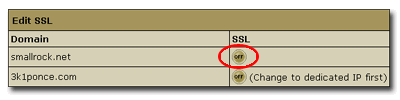
This will take you to a screen to generate an SSL Certificate Signing Request, a digital request which will be sent to a certificate authority:
Click on the link to go to the request form:
The information required for the certificate is very straightforward. When you apply for the certificate you will have to provide legal documentation for your company. To simplify the process, make sure that the company name and location here exactly matches the company information in the documentation. Also make the ownership of the web site exactly matches the company information. What you call the organization unit is not important to the certificate authority.
When you click on submit the certificate signing request will be generated:
The first field is the certificate signing request which will be passed to the certificate authority in the next step. The second field is the private key you will need again when the certificate is installed. The third field is a temporary certificate which can be installed (with the private key) until the real certificate is issued. The temporary certificate will be installed if you click the Submit Query button at the page bottom. You can test your site with the temporary certificate, but the browser will report that issuing authority is invalid.
Very important: Save copies of the private key and certificate request in a secure location. You will need the private key to install (or reinstall) the certificate once it is issued. You will also need the request again in one year to renew the certificate.
- Certificates may be purchased for one or two years. The certificate authority should assign a certificate code to the request and ask you to provide a password to protect it. It is very important that you save the certificate code and password in a secure place with your private key and original certificate request. You will need this information to renew the certificate before it expires.
Click the button to start a new certificate request with Thawte using our embedded application. Use the center section of the form, ssl web server certificates, and select a one or two year certificate:
- Install the certificate on the Web site using H-Sphere. Launch the SSL manager from the control panel icon, and then click the edit icon to reach the window where the certificate may be installed:
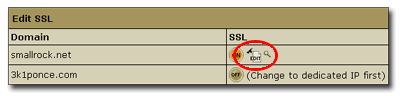
Copy the certificate into the first text field, exactly as it came from the authority. Do not edit it or change any line breaks. Include all of the text from --- BEGIN CERTIFICATE --- through --- END CERTIFICATE ---.
Because this certificate was issued against the request that we previously made, it is placed in the first text field on this page. The subsequent fields are only used if you are moving an existing certificate into this system.
Click on the submit button to install the certificate.
Back up the certificate you received along with the private key, certificate request, certificate code and password. This information, especially the private key, is very sensitive and must be protected.
This completes the procedure to request and install a certificate.
Copyright © 2004 Smallrock Internet Services, Inc. All rights reserved.